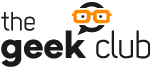If you have a computer, you've probably wondered where the best place to store your files is. After all, you want your documents to be accessible whenever you need them, but you also want to be sure they're safe. In this article, you'll find out how to choose the best storage for your computer.
Why is it important to choose good storage for your computer?
Computers are increasingly used in our daily lives, whether for work, for studies or even for leisure. So it's important to choose good storage for your computer, after all, you don't want it to slow down or have problems in the middle of use, right?
But with so many storage options available on the market, how do you know which one is best for your computer? In this article, we're going to help you figure it out!
The different types of storage for computers
This can be a daunting task, especially since there are so many options available on the market. You need to know what the different types of computer storage are and which one is best for your use. Here are some tips to help you make the right choice:
The different types of storage for computers
HDD (hard disk)
Hard disk is the most common type of storage for computers. It comes in two sizes, 3.5 inches and 2.5 inches. Most laptops use 2.5-inch hard drives, while desktops generally use 3.5-inch ones. Hard drives offer good value for money and are reliable compared to other types of storage.
SSD (solid state drive)
Solid state drives (SSD) are increasingly popular, especially in laptops. They are faster than traditional hard drives and offer better overall performance. However, they are also more expensive.
usb flash drive
USB flash drives are small portable devices that can be easily connected to a computer. They have smaller storage capacities than the other two types, but are useful for small files or transporting files from one computer to another.
sd cards
SD cards are mostly used in cameras, but they can also be used to store files on your computer. They are smaller than USB flash drives and offer good value for money.
What is the best storage for your computer?
With so many computer storage options available on the market, it can be difficult to know which one is best for your PC. Here are some things to consider when choosing storage for your computer:
-Type of storage: There are two main types of storage for computers: SSD and HDD. SSDs are generally faster than HDDs, but they can also be more expensive. If you need speed, an SSD may be the best option, but if you're looking for value for money, an HDD may be the best choice.
-Storage Capacity: Another thing to consider is the amount of storage space you need. If you have a lot of files or games, you'll need a hard drive with more capacity. Keep in mind that hard drive prices vary widely, so it's important to compare options before you buy.
-Interface: Another thing to consider is the hard disk interface. Most computers come with a SATA hard drive, but if you're looking for more speed, you can opt for a PCI Express hard drive. Bear in mind that most games and programs don't require a specific interface, so this might not be an important factor for you.
-Price: Lastly, price is always an important factor to consider. SSDs are generally more expensive than HDDs, but there is a lot of variation in prices. Compare the available options to find the best value for your PC.
How to install new storage on your computer
If you're planning to upgrade your computer with a new storage drive, it's important to know how to install it correctly to avoid problems. Here are some tips to help you:
– First, turn off your computer and remove the cover. Locate your hard disk drive (HDD) or solid state drive (SSD) and make sure there is enough space for the new drive.
– Then connect the new drive to your computer's SATA port. If you are using an SSD drive, make sure it is connected to the SATA III (6Gb/s) port.
– After connecting the new drive, turn on your computer and start Windows. Open Disk Manager and format the new drive so that it can be used by the operating system.
– Finally, copy your files to the new drive and you are ready to use it.
Tips for maintaining your storage
If you want to keep your storage running smoothly, it's important to take some special precautions. Here are some tips to help you:
– Make sure your device is always clean. The accumulation of dust and other impurities can cause problems in the operation of your storage. So make sure you clean it regularly with a soft, dry cloth.
– Avoid exposing your device to extreme temperatures. Temperatures that are too high or too low can damage your storage and cause malfunctions. So keep your device in a cool and ventilated place.
– Do not place heavy objects on top of your device. Doing so may damage your hard drive and/or your storage's internal circuitry, impairing its functionality.
After all, did you like to know more about it? Let us know in the comments and don't forget to share with your friends and family.
Want to know more about it? Enter our blog and find more information!